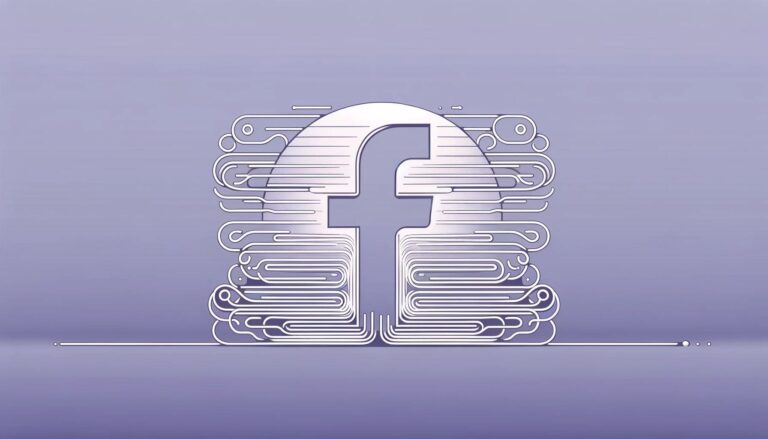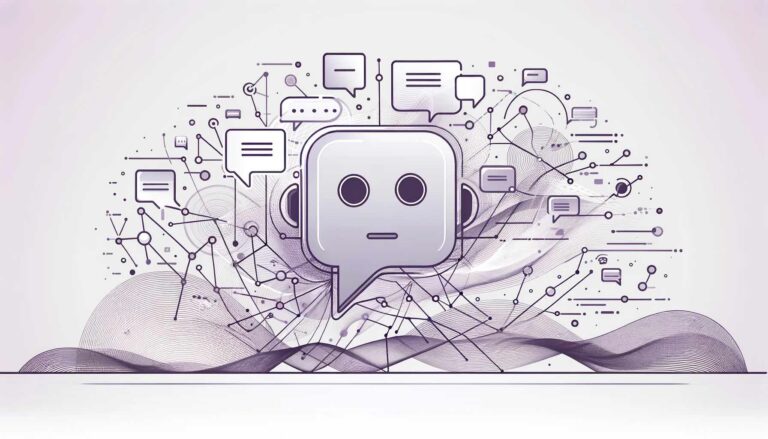Facebook Creator Studio is a tool developed by Facebook that allows page administrators to manage, schedule, and publish content and track performance analytics in one place. Creator Studio works with both Facebook and Instagram, making it easier to manage content across both platforms.
Discover Creator Studio’s Dynamic Features
Here’s an overview of its main features:
- Content Library: The Content Library contains all the posts you’ve published, scheduled, or drafted for your Page. You can filter and search your content to find specific posts.
- Post Scheduling: You can use Creator Studio to schedule posts in advance. If you have a lot of content to publish, using this can save you significant time.
- Performance Analytics: Creator Studio provides insights into how your content is performing. You can see metrics like reach, engagement, and video views and compare the performance of different posts.
- Monetization Tools: If you’re eligible for monetization, Creator Studio provides tools to help you earn money from your content. Some features available are ad breaks, fan subscriptions, and additional options.
- Inbox Management: You can manage and respond directly to your Facebook and Instagram messages and comments from Creator Studio.
- Sound Collection: Facebook provides a library of royalty-free music and sound effects that you can use in your videos.
To use Creator Studio, you must be an admin of a Facebook Page.
Note that not all features are available to all users. Some are restricted based on factors like location and whether your Page meets specific criteria for monetization.
Creator Studio on the Go: Empowering Mobile Mastery
Facebook offers a mobile version of Creator Studio through its Creator Studio app, which is available for iOS and Android devices.
The mobile app allows you to manage your Facebook Page and Instagram accounts on the go. Here are some of the main features available on the Creator Studio mobile app:
- Manage Multiple Accounts: You can switch between different Facebook Pages, and Instagram accounts you manage without logging in and out.
- Post Insights: You can see insights for all your posts to understand how your audience engages with your content. Some important metrics to track are reach, engagement, and video views.
- Notification Center: The application will notify you of important activity on your Page or Instagram account, such as comments or messages from your followers.
- Post Creation and Scheduling: You can draft, schedule and publish posts directly from the app. However, as of my last update, the post-creation and scheduling features are more limited on the mobile app than on the desktop version of Creator Studio.
- Respond to Comments and Messages: You can respond to comments on your Facebook posts and direct messages on Instagram directly from the app.
Please note that not all features in the desktop version of Creator Studio are available in the mobile app. For full functionality, you should use the desktop version.
Unlocking Instagram’s Potential: Integrating It with Creator Studio
How to Add Instagram to Creator Studio? Here are the steps to add an Instagram account to Facebook Creator Studio:
- Open Facebook Creator Studio on your computer.
- At the top of the page, click the Instagram logo to switch to Instagram mode.
- Click on the “Connect Your Account” button in the middle of the page, or go to Instagram Accounts in the left-hand column and click the “Connect Your Account” button.
- A new window will open, asking you to log into the Instagram account you want to add. Enter the username and password for the Instagram account you want to connect.
- Once logged in, Facebook will request permission to access your Instagram account. Click “Allow”.
- To link your Instagram account, you will need to log into your associated Facebook account. If they are not already linked, you will be prompted to log in and link the accounts.
After following these steps, your Instagram account should now be connected to Facebook Creator Studio. You can switch between Facebook and Instagram modes in Creator Studio by clicking on the corresponding logo at the top of the page.
Please note that in order to connect an Instagram account to Creator Studio, it must be a business or creator account. Personal Instagram accounts cannot be connected.